Kastrax Tools for your agentic IDE ✅
@kastrax/mcp-docs-server provides direct access to Kastrax’s complete knowledge base in Cursor, Windsurf, Cline, or any other IDE that supports MCP.
It has access to documentation, code examples, technical blog posts / feature announcements, and package changelogs which your IDE can read to help you build with Kastrax.
The MCP server tools have been designed to allow an agent to query the specific information it needs to complete a Kastrax related task - for example: adding a Kastrax feature to an agent, scaffolding a new project, or helping you understand how something works.
How it works ✅
Once it’s installed in your IDE you can write prompts and assume the agent will understand everything about Kastrax.
Add features
- “Add evals to my agent and write tests”
- “Write me a workflow that does the following
[task]” - “Make a new tool that allows my agent to access
[3rd party API]”
Ask about integrations
- “Does Kastrax work with the AI SDK?
How can I use it in my
[React/Svelte/etc]project?” - “What’s the latest Kastrax news around MCP?”
- “Does Kastrax support
[provider]speech and voice APIs? Show me an example in my code of how I can use it.”
Debug or update existing code
- “I’m running into a bug with agent memory, have there been any related changes or bug fixes recently?”
- “How does working memory behave in Kastrax and how can I use it to do
[task]? It doesn’t seem to work the way I expect.” - “I saw there are new workflow features, explain them to me and then update
[workflow]to use them.”
And more - if you have a question, try asking your IDE and let it look it up for you.
Automatic Installation ✅
Run pnpm create kastrax@latest and select Cursor or Windsurf when prompted to install the MCP server. For other IDEs, or if you already have a Kastrax project, install the MCP server by following the instructions below.
Manual Installation ✅
- Cursor: Edit
.cursor/mcp.jsonin your project root, or~/.cursor/mcp.jsonfor global configuration - Windsurf: Edit
~/.codeium/windsurf/mcp_config.json(only supports global configuration)
Add the following configuration:
MacOS/Linux
{
"mcpServers": {
"kastrax": {
"command": "npx",
"args": ["-y", "@kastrax/mcp-docs-server@latest"]
}
}
}Windows
{
"mcpServers": {
"kastrax": {
"command": "cmd",
"args": ["/c", "npx", "-y", "@kastrax/mcp-docs-server@latest"]
}
}
}After Configuration ✅
Cursor
If you followed the automatic installation, you’ll see a popup when you open cursor in the bottom left corner to prompt you to enable the Kastrax Docs MCP Server.
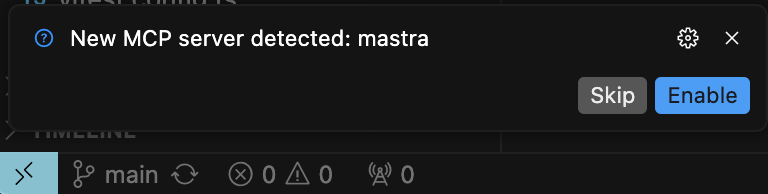
Otherwise, for manual installation, do the following.
- Open Cursor settings
- Navigate to MCP settings
- Click “enable” on the Kastrax MCP server
- If you have an agent chat open, you’ll need to re-open it or start a new chat to use the MCP server
Windsurf
- Fully quit and re-open Windsurf
- If tool calls start failing, go to Windsurfs MCP settings and re-start the MCP server. This is a common Windsurf MCP issue and isn’t related to Kastrax. Right now Cursor’s MCP implementation is more stable than Windsurfs is.
In both IDEs it may take a minute for the MCP server to start the first time as it needs to download the package from npm.
Available Agent Tools ✅
Documentation
Access Kastrax’s complete documentation:
- Getting started / installation
- Guides and tutorials
- API references
Examples
Browse code examples:
- Complete project structures
- Implementation patterns
- Best practices
Blog Posts
Search the blog for:
- Technical posts
- Changelog and feature announcements
- AI news and updates
Package Changes
Track updates for Kastrax and @kastrax/* packages:
- Bug fixes
- New features
- Breaking changes
Common Issues ✅
-
Server Not Starting
- Ensure npx is installed and working
- Check for conflicting MCP servers
- Verify your configuration file syntax
- On Windows, make sure to use the Windows-specific configuration
-
Tool Calls Failing
- Restart the MCP server and/or your IDE
- Update to the latest version of your IDE